Dialogue script not loading
Applies to
Dialogue Elite software
Summary
Unable to load a calibration script or system suitability script. Exporting chromatogram data to Excel not working.
Cause
Possible causes:
- Excel not correctly installed
- Wrong version of Excel installed
- Conflicting programs on PC
- Registry error due to MS Office install history
Diagnosis and Remedy
Switch on the log functionality in Dialogue Elite: Go to the ‘log’ tab and check the log functionality at the left bottom of the screen. Repeat the situation and when the error occurs go to the log tab, click ‘err’ at the left bottom. See if any errors are visible that relate to Excel.
A known issue occurs when the installation of Office has been removed and reinstalled with another version (i.e. a 32 bit version was replaced by a 64 bits version, or Office 365 replaced by Office 2023). The root cause is that some registry settings are not cleared when the PC was not restarted in between versions. Result is an ‘error loading type library/DLL’. In that case, the problem can be fixed by running a ‘repair’ on the Office installation, and restarting the PC. If this is not fixing it, see this Microsoft KB thread and below example of solving such issue.
Error message in log file:
System.InvalidCastException: Unable to cast COM object of type ‘Microsoft.Office.Interop.Excel.ApplicationClass’ to interface type ‘Microsoft.Office.Interop.Excel._Application’. This operation failed because the QueryInterface call on the COM component for the interface with IID ‘{000208D5-0000-0000-C000-000000000046}’ failed due to the following error: Error loading type library/DLL. (Exception from HRESULT: 0x80029C4A (TYPE_E_CANTLOADLIBRARY)).
at System.StubHelpers.StubHelpers.GetCOMIPFromRCW(Object objSrc, IntPtr pCPCMD, IntPtr& ppTarget, Boolean& pfNeedsRelease)
at Microsoft.Office.Interop.Excel.ApplicationClass.set_DisplayAlerts(Boolean RHS)
at Dialogue_Elite.common.ExportDataExcel(String fn, String Tag)
In the above example, we looked up the key {000208D5-0000-0000-C000-000000000046} which is in HKEY_CLASSES_ROOT\Interface\{000208D5-0000-0000-C000-000000000046}. Under this key, the TypeLib is: default = {00020813-0000-0000-C000-000000000046} and version = 1.9.
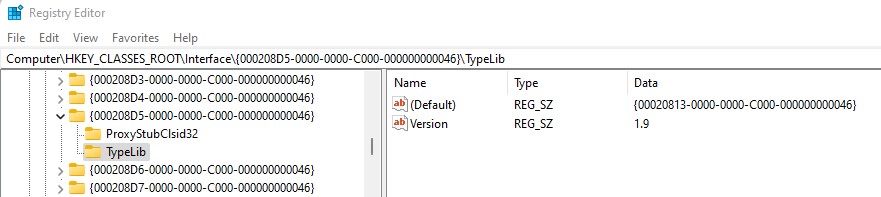
Then we looked up this key in HKEY_CLASSES_ROOT\TypeLib:
HKEY_CLASSES_ROOT\TypeLib\{00020813-0000-0000-C000-000000000046}\1.9\0
and cleaned-up any old reference to other installations under 1.9\0\. But first we exported this TypeLib key {00020813-0000-0000-C000-000000000046}, in case we need to revert to it! In our case, we only want the 64 bits Office 2021 under path 1.9\0\. After backup & deleting an old Win32 reference, the Dialogue installation worked!
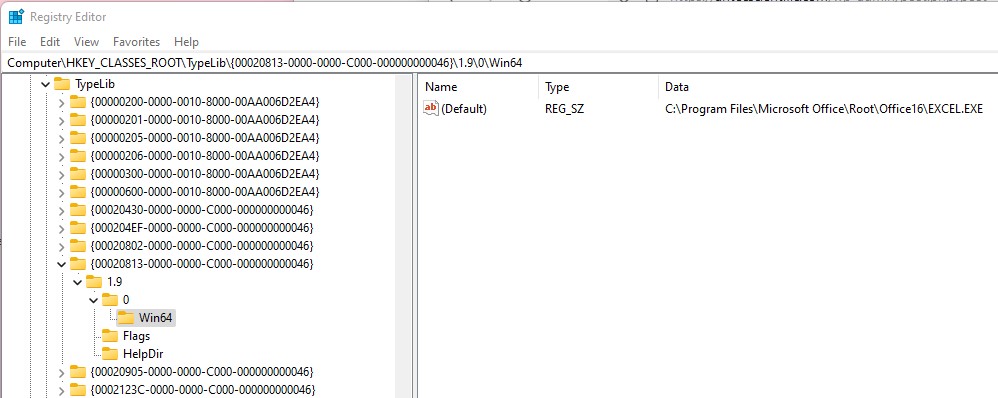
Another case with a slightly different error could only be solved by installing a 32 bit legacy Excel 2010 in addition to an – otherwise perfectly stable – 64 bit MS Office 2021. Error message in the log file: “This operation failed because the QueryInterface call on the COM component for the interface with IID ‘{000208D5-0000-0000-C000-000000000046}’ failed due to the following error: Interface not registered (Exception from HRESULT: 0x80040155)”. Repair, full removal followed by a re-installation, nothing solved this issue.