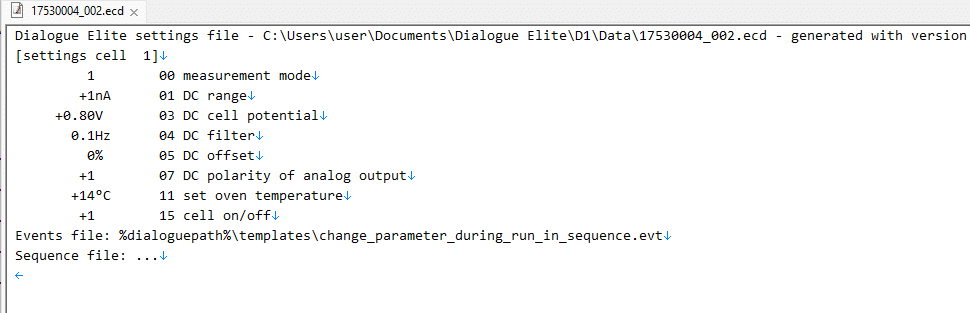How to create an events file to change an ECD parameter during runs in a sequence
Applies to
DECADE II, DECADE Elite electrochemical detector, ROXY Exceed
Summary
Steps to create a time file (timed events table) in DECADE Dialogue software to change a parameter during chromatographic runs in a sequence.
Steps
A few steps are needed to create a repetitive timed events table, which is started with each new chromatographic run in a sequence. First, the trigger must be selected, and the external cable must be connected accordingly. Second, the number of runs must be set (to 999 for example) to make sure it will be repetitive.
Example
Suppose we have a sequence of 30 runs and a chromatographic run time of 20 min. The run starts with ECD filter setting 0.1 Hz, and you want to apply a bit stronger filter setting after 8 min. You want this to happen each chromatographic run in the sequence. Follow the steps:
- Connect the trigger cable from the autosampler output (or some other triggering device) to the ECD ‘start’ input.
- See the device user manual for details how to apply a trigger when the run starts. Most autosamplers have an inject trigger output that is automatically activated when the valve switches to inject.
- In Dialogue software, create a new events table.
- Set the number of runs (999 for example), so the events go to ‘wait for trigger’ again when the first run is finished.
- Set the filter back to the start position (0.1 Hz) at the end of run, otherwise the filter stays at 0.01Hz all the time.
- Set the ‘End events’ time a little shorter than the HPLC run time (19.9 minutes for a 20 min run)
- This ‘time’ is in 2 places: end events (event table) and analysis time (main tab of Dialogue). Therefore, we set this analysis time at “EE” (End Events) in the 3rd line. This is to make sure everything is done, and ready for the next run at 19.9 min.
- Do not forget, save the events file for later use.
- Prepare ‘waiting for trigger’ status:
In Dialogue software, in the ‘events’ tab, click the ‘Start’ button to activate the ‘wait for trigger’ status. This is done only once for the entire sequence. At the end of the run, the events return to ‘waiting for trigger’ status. When the chromatographic run/sequence is started, the event file in Dialogue will start as soon as the inject trigger comes in. At the end of the sequence, you can stop the Dialogue events and close the software. Next time, start by loading the events file and click the start button again.
In this example we only change the filter setting. We assume that all other detector parameters are set correctly in advance. For repeatable measurements it is advised to export and save a settingsfile (File/Export settings), and load it each time the same conditions are needed. Such settingsfile is readable text and can be cleaned up to relevant parameters only.
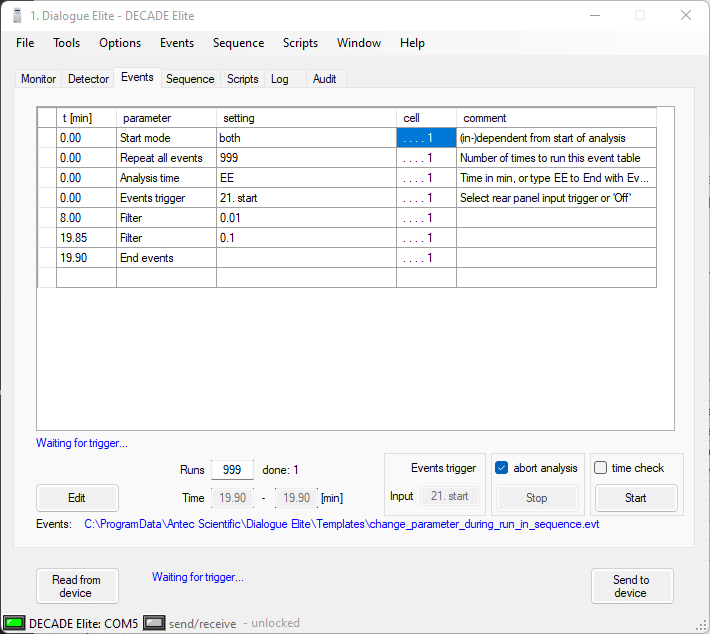
Example of a cleaned-up settings file with relevant DC mode parameters only. Note that it is not allowed to edit the individual parameters manually. The number of characters and location of the value field (10), the unit field (4), and command field is critical.